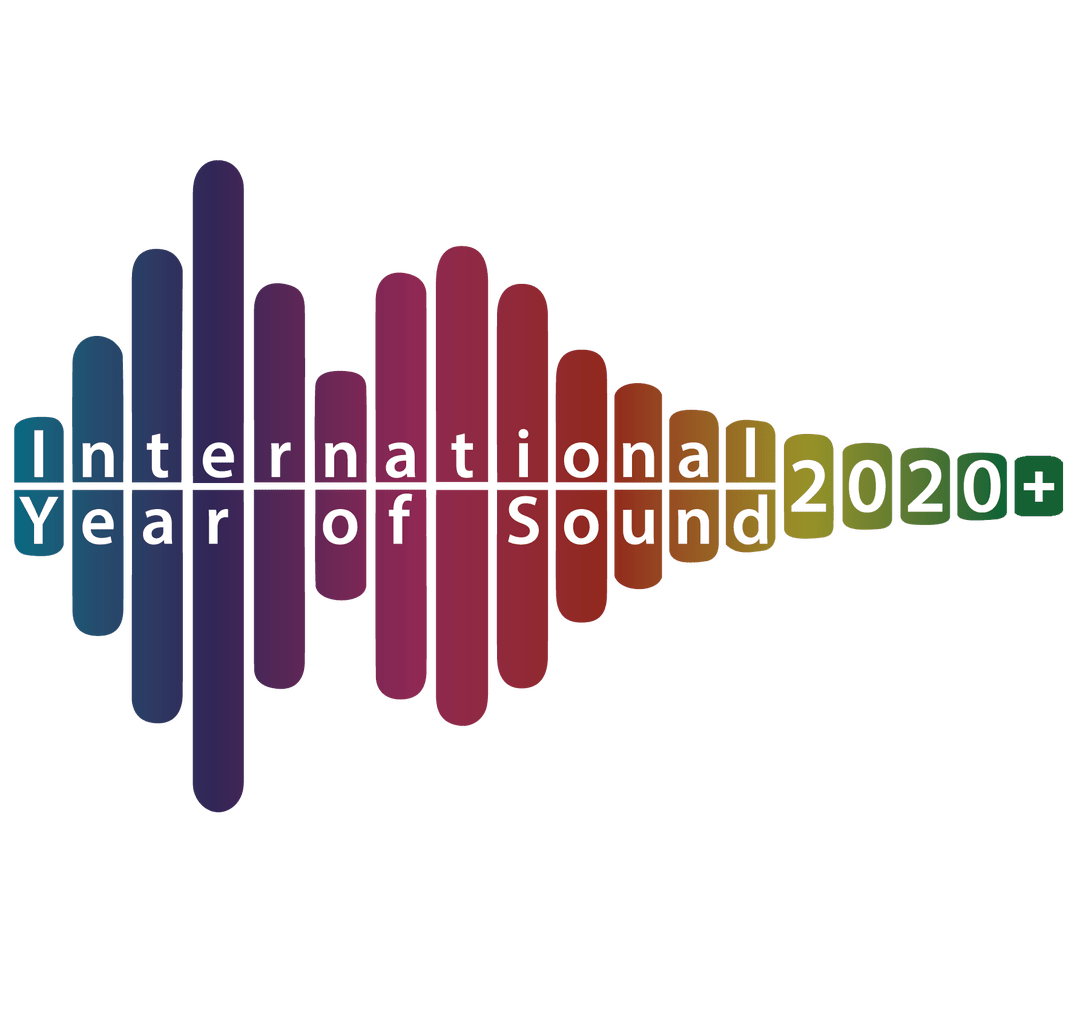Acoustics Virtually Everywhere
The 179th Meeting of the
Acoustical Society of America
7-11 December 2020
(Note new dates)
Register On-Line for Acoustics Virtually Everywhere
Resources for Oral and Poster Presenters
Thank you for your participation in Acoustics Virtually Everywhere as a presenter and attendee.
Below is information and resources to help you prepare, record, and upload your presentation
by the 11 November deadline
Questions should be sent to asa@acousticalsociety.org.
Email is recommended as the ASA office is still closed due to the pandemic.
Guidelines for Oral Presentations
Preparation of Visual Aids
- Recordings: 15 minutes maximum length / MP4 preferred / Up to 2 GB
- Allow at least one minute of your talk for each slide; No more than 3• 5 major points per slide.
- Minimize the number of lines of text on each slide. 12 lines should be a maximum.
- Include no more than 2 graphs/plots/figures on a slide. All axes on figures should be labeled.
- Use all of the screen area in landscape orientation with narrow margins. Place logos at the bottom of slides.
- Sans serif fonts (e.g., Arial, Calibri, and Helvetica) are easier to read than serif fonts.
- Do not use underlining to emphasize text.
- Use the same background, font, font size, etc. across all slides.
- Use appropriate colors. Avoid complicated backgrounds and do not exceed four colors per slide.
• Dark background: Use white or yellow lettering.
• Light background: Use white or off• white background with dark blue, dark brown or black lettering.
• Colored lines: Use only if required to distinguish different curves, lines or elements. Be mindful that many people are color blind. Red and green can be especially difficult to distinguish. - Embedding sounds and movies into your presentation is advisable when possible.
Presentation
- Organize your talk with introduction, body, and summary or conclusion. Include only ideas, results, and concepts that can be explained adequately in the allotted time. Four elements to include are:
• Statement of research problem
• Research methodology
• Review of results
• Conclusions - Each time you display a visual aid the audience needs time to interpret it. Describe the abscissa, ordinate, units, and the legend for each figure. If the shape of a curve or some other feature is important, tell the audience what they should observe to grasp the point.
Preparing for recording:
- Select a quiet location with a pleasant background. Avoid spaces with echoes.
- Avoid using artificial backgrounds.
- Locate the light source in front of you. Do not sit with a window located behind you
- Dress as you would if you were presenting in person.
- Ensure that there are no interruptions such as people walking behind you or pets. Turn off your phone.
- Your eyeline should be lined up with your webcam. Look at the camera—not the screen.
- Practice your talk. Ask someone to listen and provide feedback.
- You are encouraged to include a video clip of yourself presenting the paper. If you do this, avoid looking at notes for extended periods of time.
- Practice using the mouse to highlight features of interest on figures and results in a similar capacity to use of a laser point during an in• person talk.
Making a Recording
Use the recording tools that you are already familiar with. If this is the first time you are making a recording, there are a variety of tools from which to choose.
Please note that ASA can only provide support for using the two meeting platforms, vFairs and iPosters. All other software and tools are used at your own discretion.
Zoom Recordings for ASA Oral Presentations
A simple way to record a presentation with both audio and an inset of the video of the speaker is to do so through Zoom. The benefit of this method is that it works on any platform (Windows, Mac, and Linux) and it is free.
1) If Zoom is not installed on your computer, you will have to download the Zoom app and install it. For step by step instructions to install the app go here: https://support.zoom.us/hc/en• us/sections/200704559• Installation.
2) Once you have installed the app and logged in, click on the button to start a new meeting (might say “Host a meeting”). You will start a meeting where you are the only participant and you will see yourself in the Zoom window. Adjust your video and audio until they are good enough for your presentation.
3) Prepare your slides in your presentation software (e.g. PowerPoint). Have Slide 1 ready to play.
4) Use the Share Screen button and share your entire screen. You will see yourself in a small box. You can position this box anywhere on the screen that fits with your presentation as well as change the size. Now enter full screen or presentation mode in your presentation software. Move the cursor to find the Zoom tool bar and the button “More…”.
5) When you are ready to begin your presentation, click on the More… button and select record from the menu that pops up. You can deliver your talk and when it is complete click on More… and Stop the recording.
6) Now Stop Sharing screen and press the End button. Select Leave Meeting (NOT End Meeting for All) and Zoom will then create a .mp4 file in your Zoom documents folder. The path and file name of the .mp4 are displayed during processing.
7) For more detailed instructions and additional recording options see the Zoom website instructions regarding local recordings (https://support.zoom.us/hc/en• us/articles/201362473• Local• Recording).
Note: The instructions here are for Zoom but if you are familiar with other conferencing software such as (WebEx, GoToMeeting, Microsoft Teams, etc.) similar options are available.
Other recording resources
- Zoom
- Microsoft• PowerPoint (*.ppt or *pptx)
- PowerPoint recording tool: Youtube video
- Open Broadcaster Software
- Take a photo or record a video Quicktime on Mac
Guidelines for Poster Presentations
Guidelines for Poster Presentations can be found on the iPosters webpage. This site includes written instructions, video instructions, poster templates, and links to other resources including technical support in preparing your poster.
- For an overview of editing the Templates and a look at how your iPoster will be displayed at your Virtual Poster Session, check out the iPosters Tutorials.
- If you have questions about creating your iPoster, you’ll find answers to most of them by visiting the iPosters Quick Guideand FAQ.
- If you’d like a little inspiration, take a look at some Sample Posters.
- You will find links to all of the above under the Support Buttonon the Main Tool Bar of your editing Template.
- If you have trouble accessing the iPoster Editor Site, please contact the iPosters Support Desk here.When you communicate with Support, please use this Conference Code: ASA_Ave_20